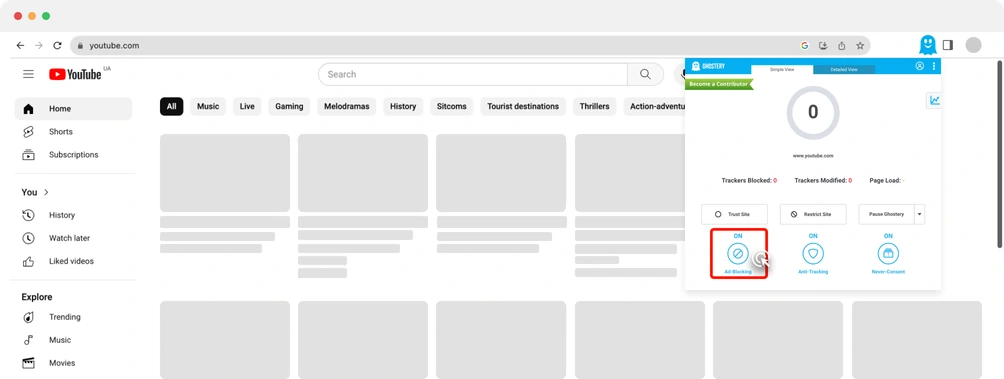How to disable the blocker in Google Chrome, step by step instructions
These instructions are specific to certain popular ad-blocking extensions and browsers. If you’re using a different extension or browser, the steps may be slightly different, but the general process is likely to be similar.
-
Step 1 - Find extension
In the top right corner of the browser, find and click on the puzzle icon to open the extensions menu where you can find all your installed extensions
-
Step 2 - Open settings window
Find ad blocking extension (AdBlock, Adblock Plus,
Adguard, Ublock Origin, Ghostery or other blocker) in
the list of installed extensions and click on it.
-
Step 3 - Switch off
Disable the blocker on Youtube. Flip the toggle on the pop-up of the extension itself to disable it
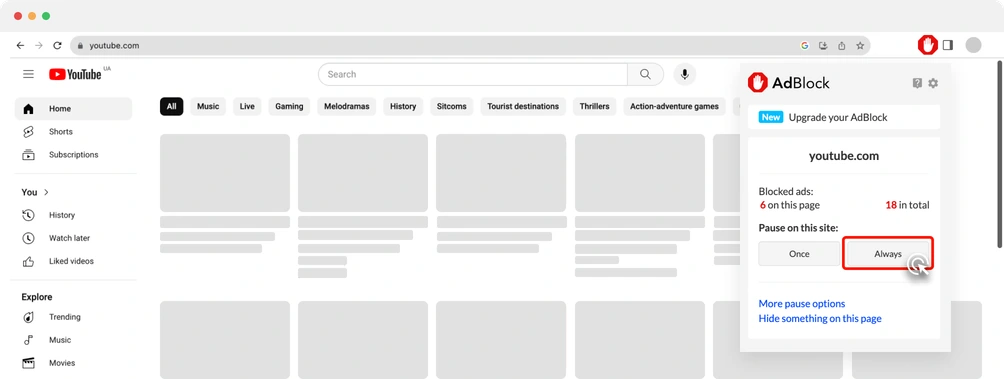
-
Step 3 - Switch off
Disable the blocker on Youtube. Flip the toggle on the pop-up of the extension itself to disable it
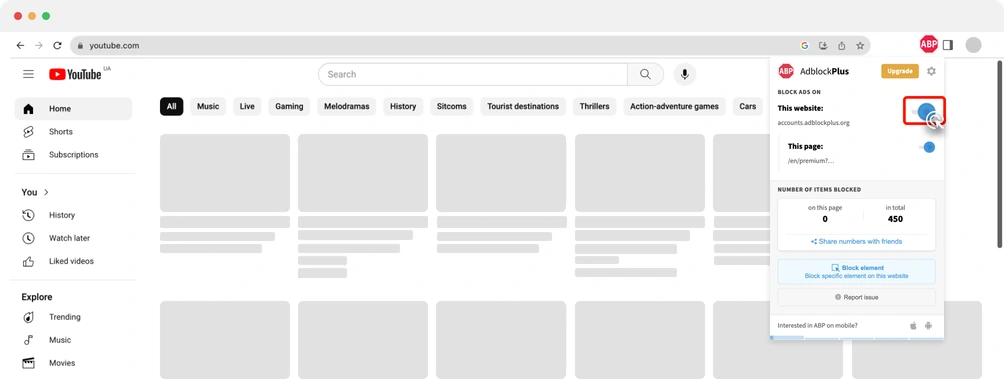
-
Step 3 - Switch off
Disable the blocker on Youtube. Flip the toggle on the pop-up of the extension itself to disable it
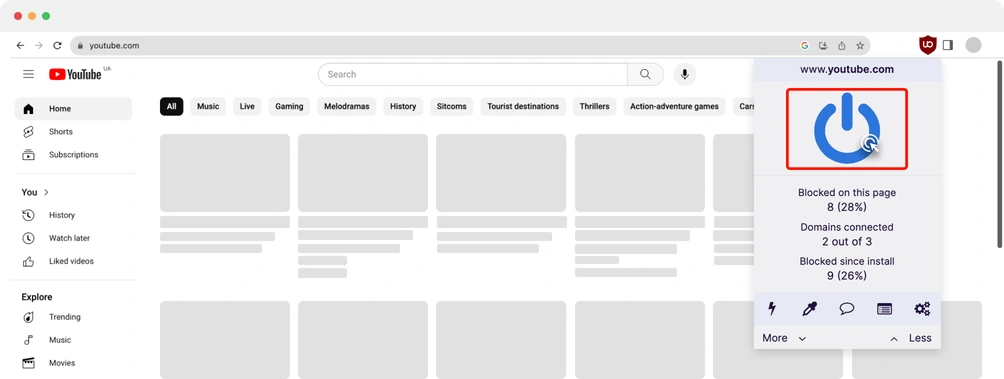
-
Step 3 - Switch off
Disable the blocker on Youtube. Flip the toggle on the pop-up of the extension itself to disable it
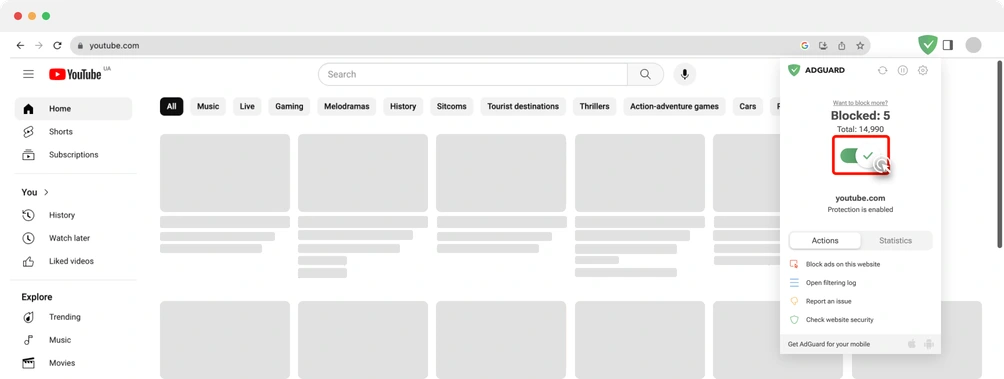
-
Step 3 - Switch off
Disable the blocker on Youtube. Flip the toggle on the pop-up of the extension itself to disable it